Jdk14 installation
Because my computer is reinstalled, it means that I have to reconfigure my java environment
I’ve been using java 8 for thousands of years, and I finally have a reason to change it into Java 14
Let’s start.
Go to Oracle, then download the JDK you need on the official website
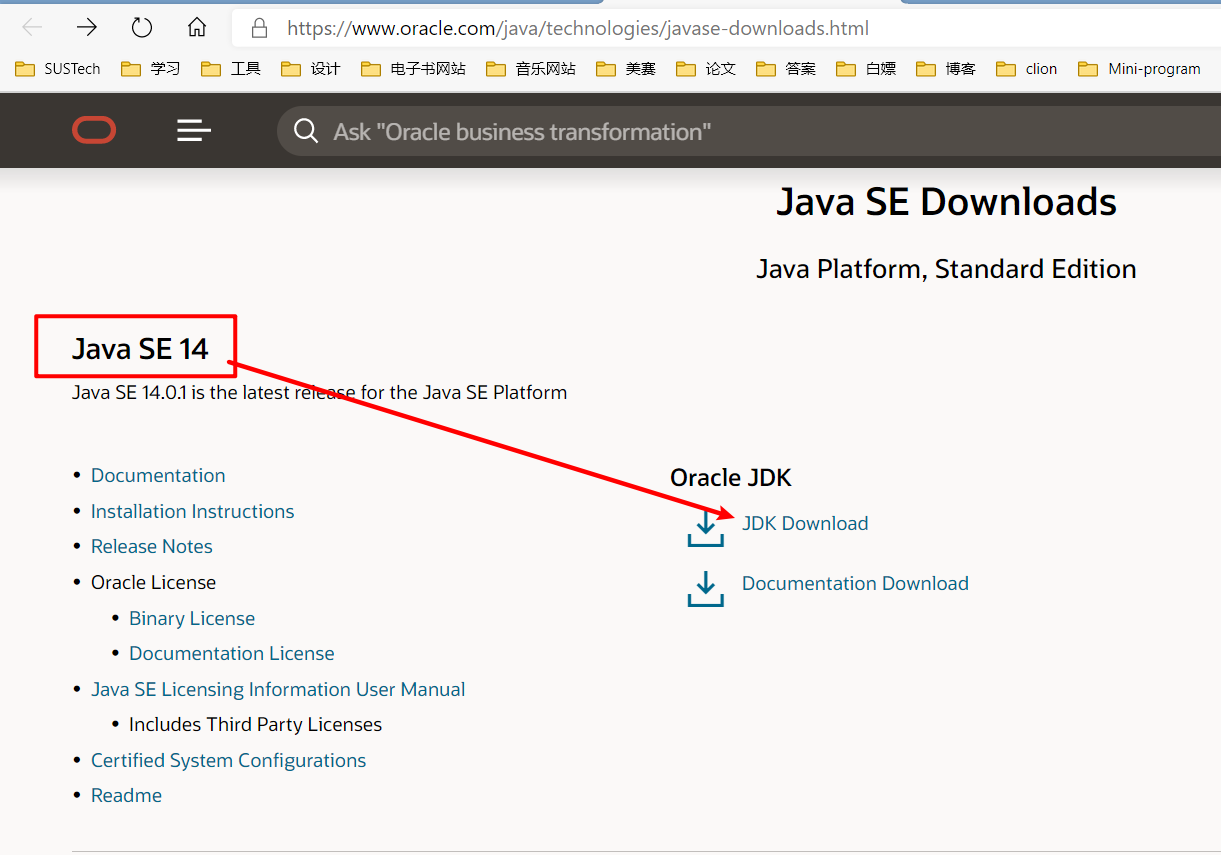
Download the corresponding JDK version according to your own system
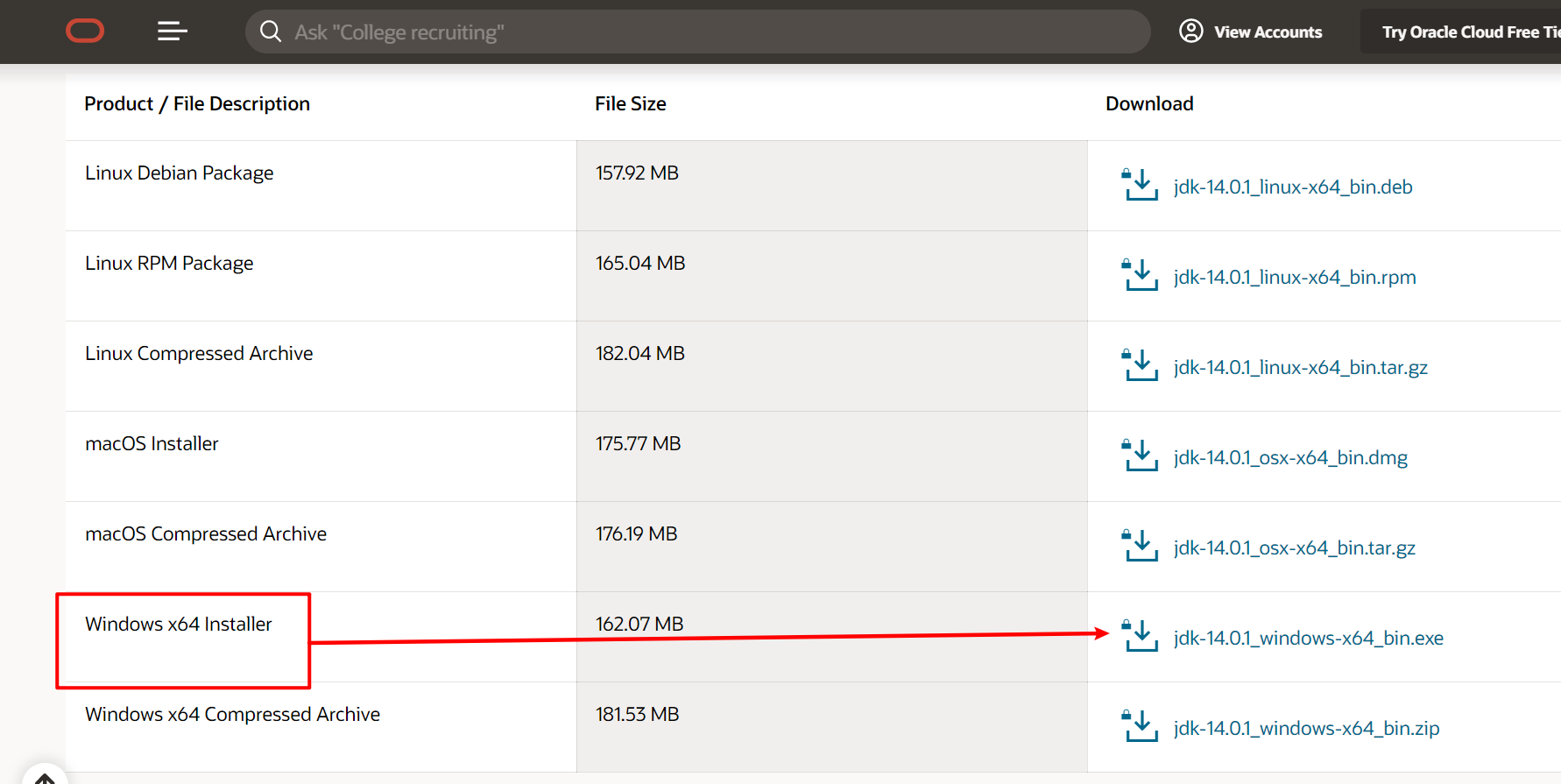
Click download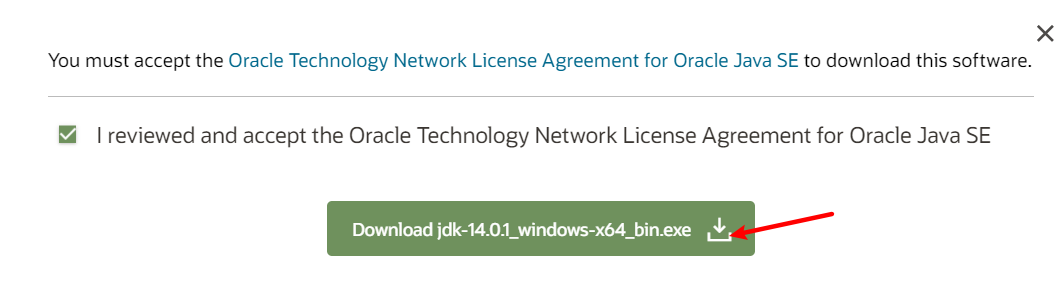
If you need to log in, you need to register an account. You need to log in to download Oracle series software.
After downloading, double-click the installation package to start the installation
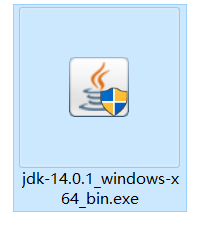
You can choose your own installation path. This is not a big problem, but you must remember this path. If you are afraid, you are advised to choose the default path
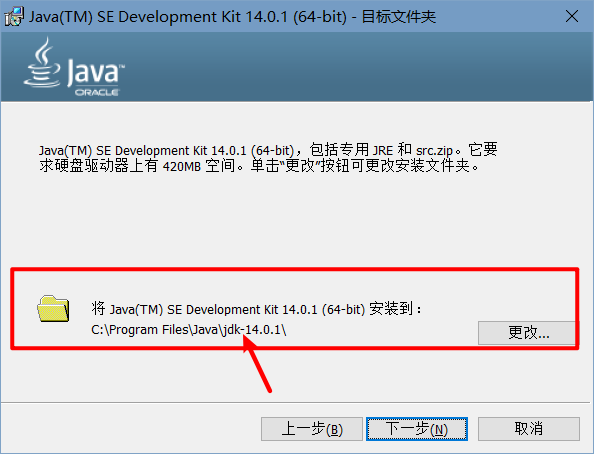
Click Close after installation
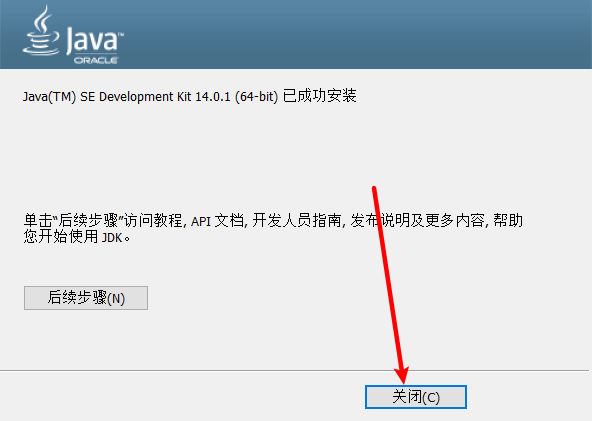
Of course, you have not configured your Java environment
Now, start to configure the corresponding Java environment
Right click PC - properties - advanced system settings - environment variables
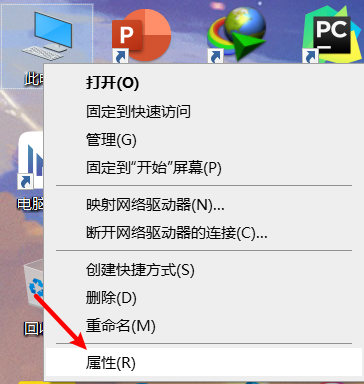
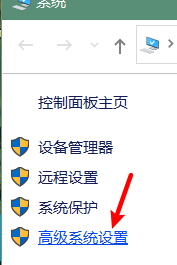
Click New in the system variable
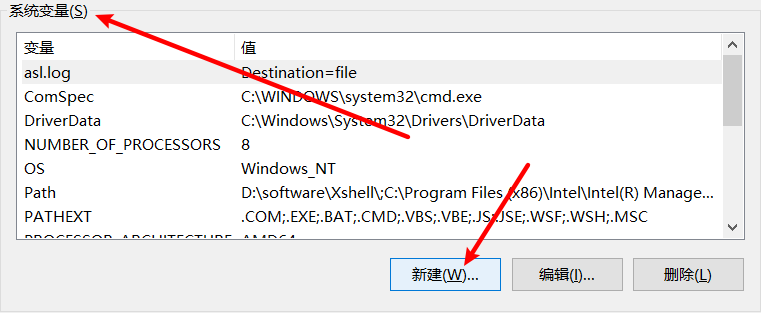
Variable name set to JAVA_HOME
The variable value is set to the path you just remembered. The default is C:\program file\Java\JDK xxxxx . My path is my own installation path
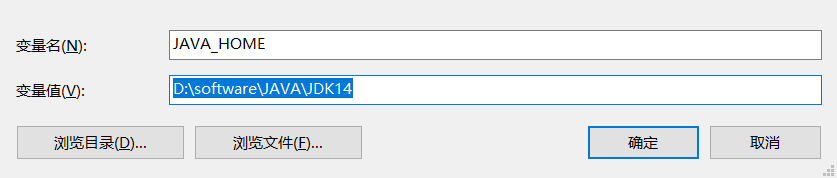
After clicking OK, the next step is to set the path. We need to click Edit
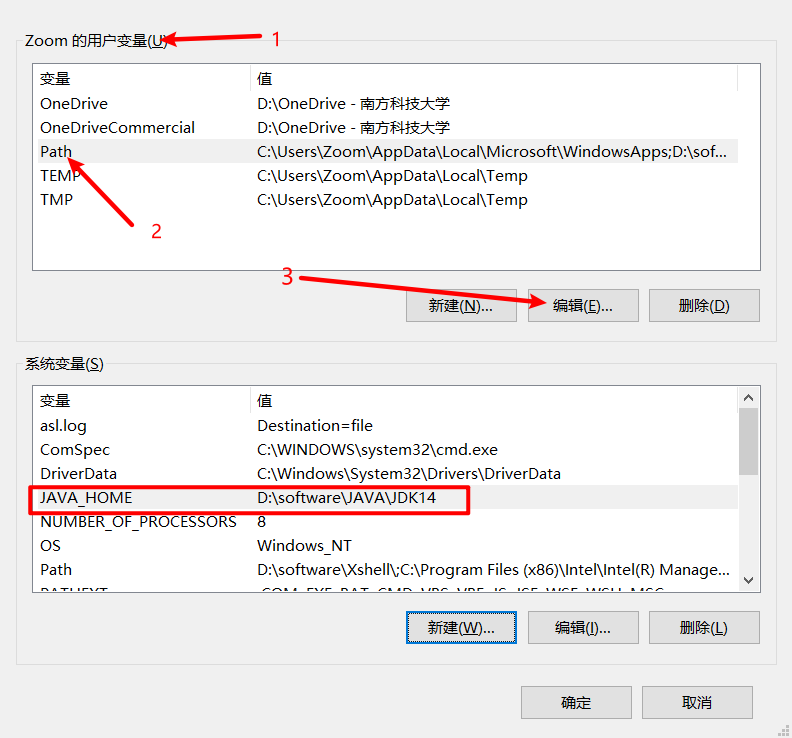
Next, we need to create two new ‘path’ variables. One is %JAVA_HOME%\bin , the other is %JAVA_HOME%\jRE\bin, click OK continuously
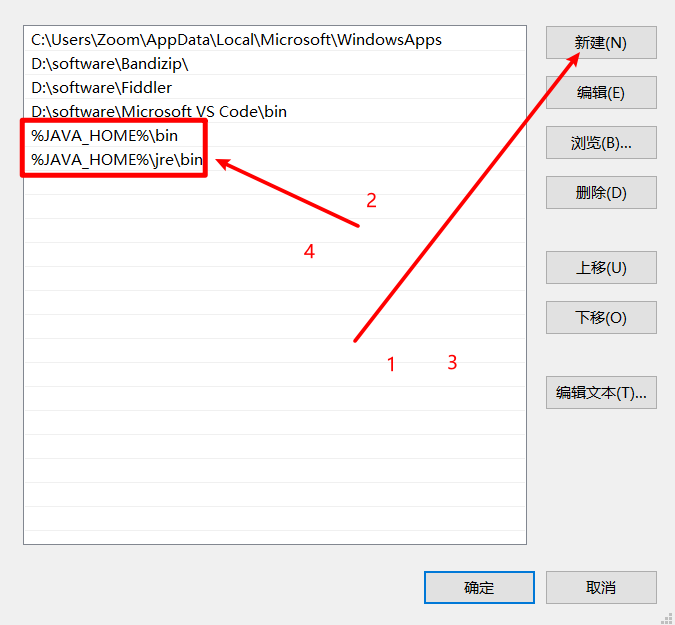
Now that the computer environment is configured, we need to test whether the version numbers of Java and javac can be detected in CMD
Enter Win + R in the computer to run
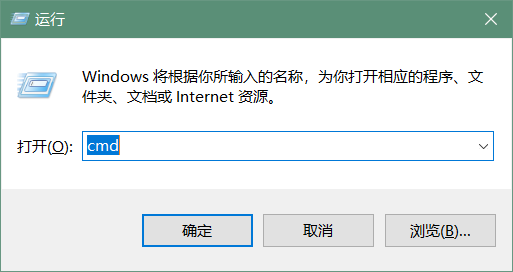
Enter CMD and click OK
Enter the following two commands in CMD
1 | java -version |
If the version number corresponding to Java is displayed, Congratulations, the Java environment has been successfully configured, and you can compile in CMD xxx.java File!
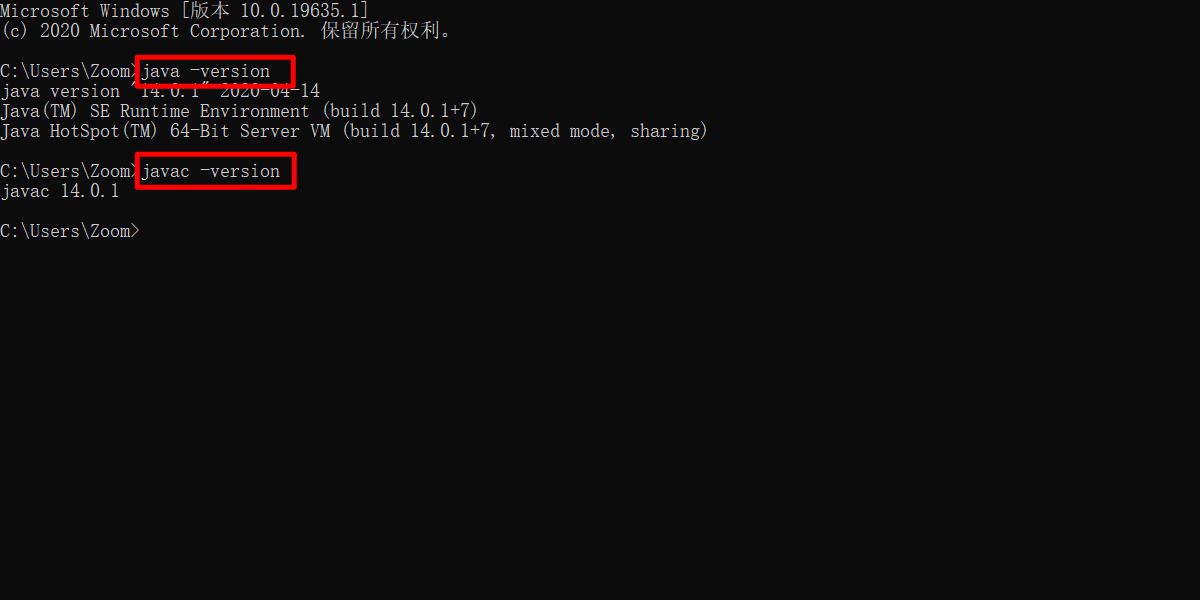
Have a good time!